Αυτόν τον οδηγό τον χρειάστηκα για να αποκτήσω πρόσβαση στις κατατμήσεις τής fedora που χρησιμοποιεί lvm2. Λειτουργεί ως έχει σε κάθε debian-οειδή διανομή (όπως και το ubuntu). Στο τέλος κάνει χειροκίνητη προσάρτηση πράγμα που δεν χρειάζεται καθώς γίνεται και αυτόματη προσάρτηση. (οστόσω μπορεί και να θέλετε να κάνετε χειροκίνητη προσάρτηση αν πχ δεν θέλετε να φύγετε από το τερματικό)
παραδόξως είναι αρκετά σπάνιος οδηγός.
πηγή: http://linuxwave.blogspot.gr/2007/11/mo ... ivecd.html
Mounting is an easy process to do, provided the filesystem type you are using is supported. What happen when you have an LVM formatted disk, and you need to mount it because the disk cannot be booted and a hell lot of valuable data kept inside?? Do not worry, because the solution is here.......
1. Get a live cd, for example, Ubuntu. For this article, I use Ubuntu 6.06 (I cannot find any latest version of ubuntu at my place)
2. Boot using the live cd. Search for these tools: lvm2. If the cd do not have it, install it.
# apt-get install lvm2
3. To make sure the harddisk is recognised, you can use fdisk
# fdisk -lu
4. Once installed, run pvscan to scan all disks for physical volume. this to make sure your LVM harddisk is detected by Ubuntu
# pvscan
PV /dev/sda2 VG VolGroup00 lvm2 [74.41 GB / 32.00 MB free]
Total: 1 [74.41 GB] / in use: 1 [74.41 GB] / in no VG: 0 [0 ]
5. After that run vgscan to scan disks for volume groups.
# vgscan
Reading all physical volumes. This may take a while...
Found volume group "VolGroup00" using metadata type lvm2
6. Activate all volume groups available.
# vgchange -a y
2 logical volume(s) in volume group "VolGroup00" now active
7. Run lvscan to scan all disks for logical volume. You can see partitions inside the hard disk now active.
# lvscan
ACTIVE '/dev/VolGroup00/LogVol00' [72.44 GB] inherit
ACTIVE '/dev/VolGroup00/LogVol01' [1.94 GB] inherit
8. Mount the partition to any directory you want, usually to /mnt
# mount /dev/VolGroup00/LogVol00 /mnt
9. You can access the partition in the /mnt directory and can backup your data
προσάρτηση lvm2 κατατμήσεων
Συντονιστής: adem1
Κανόνες Δ. Συζήτησης
Παρακαλώ να επιλέξετε, με προσοχή, την άδεια που θέλετε να έχουν οι οδηγοί που συγγράφετε.
Πληροφορίες για τις άδειες μπορείτε να βρείτε εδώ.
Άμα επιθυμείτε κάποια άλλη άδεια επικοινωνήστε με κάποιο Διαχειριστή είτε Συντονιστή.
Σημαντικό είναι να χρησιμοποιήσετε την υπηρεσία http://imagebin.ubuntu-gr.org για τις εικόνες.
Παρακαλώ να επιλέξετε, με προσοχή, την άδεια που θέλετε να έχουν οι οδηγοί που συγγράφετε.
Πληροφορίες για τις άδειες μπορείτε να βρείτε εδώ.
Άμα επιθυμείτε κάποια άλλη άδεια επικοινωνήστε με κάποιο Διαχειριστή είτε Συντονιστή.
Σημαντικό είναι να χρησιμοποιήσετε την υπηρεσία http://imagebin.ubuntu-gr.org για τις εικόνες.
1 Δημοσίευση
• Σελίδα 1 από 1
προσάρτηση lvm2 κατατμήσεων
Spoiler: show
-

lucinos - daemonTUX
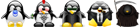
- Δημοσιεύσεις: 828
- Εγγραφή: 12 Δεκ 2010, 22:04
1 Δημοσίευση
• Σελίδα 1 από 1
