Έχω ένα πρόβλημα με την ταχύτητα στο internet.
Η ταχύτητα μου είναι 40KB/s max και η wifi κάρτα μου συνδέεται στο 50% σε απόσταση 4 μέτρων.
Η γραμμή μου είναι 24Mbps και συνδέομαι με 19.
Στην ethernet πάει καλά με γύρω στο 1.5MB/s αλλα στο wifi με τίποτα.
Δυστυχώς δεν μπορώ να ποστάρω τα χαρακτηριστικά της pci γιατί δεν ξέρω τι εντολές θέλετε να δείτε.
Μικρο up/download σε wi-fi...RaLink RT2500 802.11g Cardbus/m
Κανόνες Δ. Συζήτησης
Για την ευκολότερη επίλυση του προβλήματός σας.
Καλό είναι να δημοσιεύσετε τα αποτελέσματα των εντολών στο τερματικό :
lspci -nn
lsusb
rfkill list
Για την ευκολότερη επίλυση του προβλήματός σας.
Καλό είναι να δημοσιεύσετε τα αποτελέσματα των εντολών στο τερματικό :
lspci -nn
lsusb
rfkill list
9 Δημοσιεύσεις
• Σελίδα 1 από 1
Μικρο up/download σε wi-fi...RaLink RT2500 802.11g Cardbus/m
Τελευταία επεξεργασία από biller και 05 Δεκ 2008, 23:53, έχει επεξεργασθεί 2 φορά/ες συνολικά
Ubuntu 14.10 (utopic) 64bit / Gnome 3.12.2 / Kernel 3.16.0-24-generic / Xorg Version 1.16.0
CPU:ntel(R) Core(TM) i3 CPU 540 @ 3.07GHz --M/B:GigaByte P55-UD3L --GPU:Sapphire HD 4850 512MB --RAM:Transcend 2X2G DDR3 --PSU:Corsair TX750W
CPU:ntel(R) Core(TM) i3 CPU 540 @ 3.07GHz --M/B:GigaByte P55-UD3L --GPU:Sapphire HD 4850 512MB --RAM:Transcend 2X2G DDR3 --PSU:Corsair TX750W
- biller
- babeTUX

- Δημοσιεύσεις: 26
- Εγγραφή: 05 Δεκ 2008, 21:12
Re: Μικρο up/download σε wi-fi
Διάβασε τον οδηγό της υπογραφής μου (Oδηγίες προς νεοεισερχόμενους σε forum ή linux) και το αθρο "Πως βρίσκω λύσεις..." του 1ου τεύχους του περιοδικού ubuntistas.
Εκεί θα δεις ότι αν η wifi κάρτα είναι pci την βλέπεις δίνοντας σε τερματικό (Applications->Accessories->Terminal)
και αν είναι usb δίνεις
και ποστάρεις εδώ τα αποτελέσματα (για το πως ποστάρεις δες το Οδηγίες για την χρήση των bbcode tags του forum!, ειδικά εκεί που λέει για quote)
Επίσης όπως λέει ο οδηγός, καλό είναι να φτιάξεις την υπογραφή σου σαν τη δική μου.
Εκεί θα δεις ότι αν η wifi κάρτα είναι pci την βλέπεις δίνοντας σε τερματικό (Applications->Accessories->Terminal)
- Κώδικας: Επιλογή όλων
lspci -nn
και αν είναι usb δίνεις
- Κώδικας: Επιλογή όλων
lsusb
και ποστάρεις εδώ τα αποτελέσματα (για το πως ποστάρεις δες το Οδηγίες για την χρήση των bbcode tags του forum!, ειδικά εκεί που λέει για quote)
Επίσης όπως λέει ο οδηγός, καλό είναι να φτιάξεις την υπογραφή σου σαν τη δική μου.
*Oδηγίες προς Nεοεισερχόμενους* ┃ Οδηγοί ┃ Live chat (IRC)
⇛ Linux: Μέτριο ┃ Προγραμματισμός: Όχι ┃ Αγγλικά: Καλά
⇛ Ubuntu 12.04 32bit
⇛ Dell M4300: T7500 (2.2GHZ 4MB) ┃ 2GB ┃ NVIDIA Quadro FX 360M (256MB) ┃ Intel 4965 ┃ 15.4" WUXGA
⇛ Linux: Μέτριο ┃ Προγραμματισμός: Όχι ┃ Αγγλικά: Καλά
⇛ Ubuntu 12.04 32bit
⇛ Dell M4300: T7500 (2.2GHZ 4MB) ┃ 2GB ┃ NVIDIA Quadro FX 360M (256MB) ┃ Intel 4965 ┃ 15.4" WUXGA
-

ilpara - powerTUX
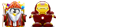
- Δημοσιεύσεις: 2250
- Εγγραφή: 11 Μάιος 2008, 11:43
- Τοποθεσία: Αθήνα-Βύρωνας
- IRC: ilpara
Re: Μικρο up/download σε wi-fi
- Κώδικας: Επιλογή όλων
00:00.0 Host bridge [0600]: Intel Corporation 4 Series Chipset DRAM Controller [8086:2e20] (rev 02)
00:01.0 PCI bridge [0604]: Intel Corporation 4 Series Chipset PCI Express Root Port [8086:2e21] (rev 02)
00:1a.0 USB Controller [0c03]: Intel Corporation 82801JI (ICH10 Family) USB UHCI Controller #4 [8086:3a37]
00:1a.1 USB Controller [0c03]: Intel Corporation 82801JI (ICH10 Family) USB UHCI Controller #5 [8086:3a38]
00:1a.2 USB Controller [0c03]: Intel Corporation 82801JI (ICH10 Family) USB UHCI Controller #6 [8086:3a39]
00:1a.7 USB Controller [0c03]: Intel Corporation 82801JI (ICH10 Family) USB2 EHCI Controller #2 [8086:3a3c]
00:1b.0 Audio device [0403]: Intel Corporation 82801JI (ICH10 Family) HD Audio Controller [8086:3a3e]
00:1c.0 PCI bridge [0604]: Intel Corporation 82801JI (ICH10 Family) PCI Express Port 1 [8086:3a40]
00:1c.4 PCI bridge [0604]: Intel Corporation 82801JI (ICH10 Family) PCI Express Port 5 [8086:3a48]
00:1c.5 PCI bridge [0604]: Intel Corporation 82801JI (ICH10 Family) PCI Express Port 6 [8086:3a4a]
00:1d.0 USB Controller [0c03]: Intel Corporation 82801JI (ICH10 Family) USB UHCI Controller #1 [8086:3a34]
00:1d.1 USB Controller [0c03]: Intel Corporation 82801JI (ICH10 Family) USB UHCI Controller #2 [8086:3a35]
00:1d.2 USB Controller [0c03]: Intel Corporation 82801JI (ICH10 Family) USB UHCI Controller #3 [8086:3a36]
00:1d.7 USB Controller [0c03]: Intel Corporation 82801JI (ICH10 Family) USB2 EHCI Controller #1 [8086:3a3a]
00:1e.0 PCI bridge [0604]: Intel Corporation 82801 PCI Bridge [8086:244e] (rev 90)
00:1f.0 ISA bridge [0601]: Intel Corporation 82801JIR (ICH10R) LPC Interface Controller [8086:3a16]
00:1f.2 IDE interface [0101]: Intel Corporation 82801JI (ICH10 Family) 4 port SATA IDE Controller [8086:3a20]
00:1f.3 SMBus [0c05]: Intel Corporation 82801JI (ICH10 Family) SMBus Controller [8086:3a30]
00:1f.5 IDE interface [0101]: Intel Corporation 82801JI (ICH10 Family) 2 port SATA IDE Controller [8086:3a26]
01:00.0 VGA compatible controller [0300]: ATI Technologies Inc RV770 [Radeon HD 4850] [1002:9442]
01:00.1 Audio device [0403]: ATI Technologies Inc HD48x0 audio [1002:aa30]
02:00.0 Ethernet controller [0200]: Attansic Technology Corp. L1 Gigabit Ethernet Adapter [1969:1026] (rev b0)
03:00.0 IDE interface [0101]: Marvell Technology Group Ltd. 88SE6121 SATA II Controller [11ab:6121] (rev b2)
05:00.0 Network controller [0280]: RaLink RT2500 802.11g Cardbus/mini-PCI [1814:0201] (rev 01)
05:03.0 FireWire (IEEE 1394) [0c00]: Agere Systems FW323 [11c1:5811] (rev 70)
Τελευταία επεξεργασία από linuxman και 05 Δεκ 2008, 23:28, έχει επεξεργασθεί 1 φορά/ες συνολικά
Αιτία: Add tags [code][/code]
Αιτία: Add tags [code][/code]
Ubuntu 14.10 (utopic) 64bit / Gnome 3.12.2 / Kernel 3.16.0-24-generic / Xorg Version 1.16.0
CPU:ntel(R) Core(TM) i3 CPU 540 @ 3.07GHz --M/B:GigaByte P55-UD3L --GPU:Sapphire HD 4850 512MB --RAM:Transcend 2X2G DDR3 --PSU:Corsair TX750W
CPU:ntel(R) Core(TM) i3 CPU 540 @ 3.07GHz --M/B:GigaByte P55-UD3L --GPU:Sapphire HD 4850 512MB --RAM:Transcend 2X2G DDR3 --PSU:Corsair TX750W
- biller
- babeTUX

- Δημοσιεύσεις: 26
- Εγγραφή: 05 Δεκ 2008, 21:12
Re: Μικρο up/download σε wi-fi
Μπορείς να αλλάξεις channel του ασυρμάτου ; δηλαδή εάν είναι κάτω απο 11 να το βάλεις στο 11 είτε 13 .
Δώσε και το αποτέλεσμα από
1.
2.
μέσα στα tags
Δώσε και το αποτέλεσμα από
1.
- Κώδικας: Επιλογή όλων
ifconfig
2.
- Κώδικας: Επιλογή όλων
iwconfig
μέσα στα tags
- Κώδικας: Επιλογή όλων
[code]εδώ[/code]
Οδηγίες προς Νεοεισερχόμενους
1 Γνώσεις Linux: Πολύ καλό ┃ Προγραμματισμού: Ικανοποιητικό ┃ Αγγλικών: Ικανοποιητικό
2 Linux Mint 17.1 Rebecca 3.13.0-37-generic 64bit (el_GR.UTF-8, X-Cinnamon cinnamon)
3 Intel Core i5-2310M CPU @ 2.10GHz ‖ RAM 3866 MiB ‖ Dell Inc. 0D7C51 - Dell Inc. Dell System Vostro 3750
4 Intel 2nd Generation Core Processor Family Integrated Graphics [8086:0116] {i915}
5 wlan0: Intel Centrino Wireless-N 1030 [Rainbow Peak] [8086:008a] (rev 34) ⋮ eth0: Realtek RTL8111/8168/8411 PCI Express Gigabit Ethernet Controller [10ec:8168] (rev 06)
http://www.greeklug.gr
1 Γνώσεις Linux: Πολύ καλό ┃ Προγραμματισμού: Ικανοποιητικό ┃ Αγγλικών: Ικανοποιητικό
2 Linux Mint 17.1 Rebecca 3.13.0-37-generic 64bit (el_GR.UTF-8, X-Cinnamon cinnamon)
3 Intel Core i5-2310M CPU @ 2.10GHz ‖ RAM 3866 MiB ‖ Dell Inc. 0D7C51 - Dell Inc. Dell System Vostro 3750
4 Intel 2nd Generation Core Processor Family Integrated Graphics [8086:0116] {i915}
5 wlan0: Intel Centrino Wireless-N 1030 [Rainbow Peak] [8086:008a] (rev 34) ⋮ eth0: Realtek RTL8111/8168/8411 PCI Express Gigabit Ethernet Controller [10ec:8168] (rev 06)
http://www.greeklug.gr
-

linuxman - Επίτιμο μέλος

- Δημοσιεύσεις: 10378
- Εγγραφή: 10 Μάιος 2008, 20:41
- Τοποθεσία: Thessaloniki / Macedonia / Greece
Re: Μικρο up/download σε wi-fi
ifconfig
--------
iwconfig
Το modem ειναι lynksys 54Mbps και εκπεμπει στο channel 11 δηλωμένο ADSL2+
- Κώδικας: Επιλογή όλων
eth0 Link encap:Ethernet HWaddr 00:22:15:7e:8f:0c
inet6 addr: fe80::222:15ff:fe7e:8f0c/64 Scope:Link
UP BROADCAST MULTICAST MTU:1500 Metric:1
RX packets:26954 errors:0 dropped:0 overruns:0 frame:0
TX packets:25678 errors:0 dropped:0 overruns:0 carrier:3
collisions:0 txqueuelen:1000
RX bytes:23681929 (23.6 MB) TX bytes:3781139 (3.7 MB)
Interrupt:219
lo Link encap:Local Loopback
inet addr:127.0.0.1 Mask:255.0.0.0
inet6 addr: ::1/128 Scope:Host
UP LOOPBACK RUNNING MTU:16436 Metric:1
RX packets:459 errors:0 dropped:0 overruns:0 frame:0
TX packets:459 errors:0 dropped:0 overruns:0 carrier:0
collisions:0 txqueuelen:0
RX bytes:13513 (13.5 KB) TX bytes:13513 (13.5 KB)
wlan0 Link encap:Ethernet HWaddr 00:13:d3:73:49:12
inet addr:192.168.1.3 Bcast:192.168.1.255 Mask:255.255.255.0
inet6 addr: fe80::213:d3ff:fe73:4912/64 Scope:Link
UP BROADCAST RUNNING MULTICAST MTU:1500 Metric:1
RX packets:17 errors:0 dropped:0 overruns:0 frame:0
TX packets:287 errors:0 dropped:0 overruns:0 carrier:0
collisions:0 txqueuelen:1000
RX bytes:2404 (2.4 KB) TX bytes:29477 (29.4 KB)
wmaster0 Link encap:UNSPEC HWaddr 00-13-D3-73-49-12-39-31-00-00-00-00-00-00-00-00
UP BROADCAST RUNNING MULTICAST MTU:1500 Metric:1
RX packets:0 errors:0 dropped:0 overruns:0 frame:0
TX packets:0 errors:0 dropped:0 overruns:0 carrier:0
collisions:0 txqueuelen:1000
RX bytes:0 (0.0 B) TX bytes:0 (0.0 B)
--------
iwconfig
- Κώδικας: Επιλογή όλων
lo no wireless extensions.
eth0 no wireless extensions.
wmaster0 no wireless extensions.
wlan0 IEEE 802.11bg ESSID:"Biller Network"
Mode:Managed Frequency:2.462 GHz Access Point: 00:14:BF:CB:0F:50
Bit Rate=1 Mb/s Tx-Power=27 dBm
Retry min limit:7 RTS thr:off Fragment thr=2352 B
Power Management:off
Link Quality=71/100 Signal level:-54 dBm
Rx invalid nwid:0 Rx invalid crypt:0 Rx invalid frag:0
Tx excessive retries:0 Invalid misc:0 Missed beacon:0
pan0 no wireless extensions.
Το modem ειναι lynksys 54Mbps και εκπεμπει στο channel 11 δηλωμένο ADSL2+
Ubuntu 14.10 (utopic) 64bit / Gnome 3.12.2 / Kernel 3.16.0-24-generic / Xorg Version 1.16.0
CPU:ntel(R) Core(TM) i3 CPU 540 @ 3.07GHz --M/B:GigaByte P55-UD3L --GPU:Sapphire HD 4850 512MB --RAM:Transcend 2X2G DDR3 --PSU:Corsair TX750W
CPU:ntel(R) Core(TM) i3 CPU 540 @ 3.07GHz --M/B:GigaByte P55-UD3L --GPU:Sapphire HD 4850 512MB --RAM:Transcend 2X2G DDR3 --PSU:Corsair TX750W
- biller
- babeTUX

- Δημοσιεύσεις: 26
- Εγγραφή: 05 Δεκ 2008, 21:12
Re: Μικρο up/download σε wi-fi
Καλά είναι , βλέπω ότι έχει
Δες εδώ το ποστ μου για ipv6
http://forum.ubuntu-gr.org/viewtopic.php?f=25&t=864&st=0&sk=t&sd=a&hilit=ipv6&start=70#p9005
Κάνε ότι βλέπεις και μετά ρεστάρτ , και δώσε μετά τι αποτέλεσμα έχεις .
Η και εδώ λίγο πιο αναλυτικά
http://forum.ubuntu-gr.org/viewtopic.php?f=4&t=959&p=8729&hilit=ipv6#p8729
- Κώδικας: Επιλογή όλων
inet6 addr: fe80::213:d3ff:fe73:4912/64 Scope:Link
Δες εδώ το ποστ μου για ipv6
http://forum.ubuntu-gr.org/viewtopic.php?f=25&t=864&st=0&sk=t&sd=a&hilit=ipv6&start=70#p9005
Κάνε ότι βλέπεις και μετά ρεστάρτ , και δώσε μετά τι αποτέλεσμα έχεις .
Η και εδώ λίγο πιο αναλυτικά
http://forum.ubuntu-gr.org/viewtopic.php?f=4&t=959&p=8729&hilit=ipv6#p8729
Οδηγίες προς Νεοεισερχόμενους
1 Γνώσεις Linux: Πολύ καλό ┃ Προγραμματισμού: Ικανοποιητικό ┃ Αγγλικών: Ικανοποιητικό
2 Linux Mint 17.1 Rebecca 3.13.0-37-generic 64bit (el_GR.UTF-8, X-Cinnamon cinnamon)
3 Intel Core i5-2310M CPU @ 2.10GHz ‖ RAM 3866 MiB ‖ Dell Inc. 0D7C51 - Dell Inc. Dell System Vostro 3750
4 Intel 2nd Generation Core Processor Family Integrated Graphics [8086:0116] {i915}
5 wlan0: Intel Centrino Wireless-N 1030 [Rainbow Peak] [8086:008a] (rev 34) ⋮ eth0: Realtek RTL8111/8168/8411 PCI Express Gigabit Ethernet Controller [10ec:8168] (rev 06)
http://www.greeklug.gr
1 Γνώσεις Linux: Πολύ καλό ┃ Προγραμματισμού: Ικανοποιητικό ┃ Αγγλικών: Ικανοποιητικό
2 Linux Mint 17.1 Rebecca 3.13.0-37-generic 64bit (el_GR.UTF-8, X-Cinnamon cinnamon)
3 Intel Core i5-2310M CPU @ 2.10GHz ‖ RAM 3866 MiB ‖ Dell Inc. 0D7C51 - Dell Inc. Dell System Vostro 3750
4 Intel 2nd Generation Core Processor Family Integrated Graphics [8086:0116] {i915}
5 wlan0: Intel Centrino Wireless-N 1030 [Rainbow Peak] [8086:008a] (rev 34) ⋮ eth0: Realtek RTL8111/8168/8411 PCI Express Gigabit Ethernet Controller [10ec:8168] (rev 06)
http://www.greeklug.gr
-

linuxman - Επίτιμο μέλος

- Δημοσιεύσεις: 10378
- Εγγραφή: 10 Μάιος 2008, 20:41
- Τοποθεσία: Thessaloniki / Macedonia / Greece
Re: Μικρο up/download σε wi-fi...RaLink RT2500 802.11g Cardbus/m
Βασικά μάλλον δεν κατάλαβες ακριβώς τι θέλω γιατί από ότι βλέπω δεν στο είπα και εγώ σωστά...
Τώρα βρήκα μια πληροφορία για να σε/με βοηθήσω.
Έκανα connection Information στην wlan0 και το αποτέλεσμα είναι:
Speed 1Mb/s
Τώρα το κακό είναι ότι.
Το modem στέλνει στάνταρ ~19Mbps (δοκιμασμένο σε svista)
αλλα το wlan που έχω διαβάζει 1Mbps.
Τώρα βρήκα μια πληροφορία για να σε/με βοηθήσω.
Έκανα connection Information στην wlan0 και το αποτέλεσμα είναι:
Speed 1Mb/s
Τώρα το κακό είναι ότι.
Το modem στέλνει στάνταρ ~19Mbps (δοκιμασμένο σε svista)
αλλα το wlan που έχω διαβάζει 1Mbps.
Ubuntu 14.10 (utopic) 64bit / Gnome 3.12.2 / Kernel 3.16.0-24-generic / Xorg Version 1.16.0
CPU:ntel(R) Core(TM) i3 CPU 540 @ 3.07GHz --M/B:GigaByte P55-UD3L --GPU:Sapphire HD 4850 512MB --RAM:Transcend 2X2G DDR3 --PSU:Corsair TX750W
CPU:ntel(R) Core(TM) i3 CPU 540 @ 3.07GHz --M/B:GigaByte P55-UD3L --GPU:Sapphire HD 4850 512MB --RAM:Transcend 2X2G DDR3 --PSU:Corsair TX750W
- biller
- babeTUX

- Δημοσιεύσεις: 26
- Εγγραφή: 05 Δεκ 2008, 21:12
Re: Μικρο up/download σε wi-fi...RaLink RT2500 802.11g Cardbus/m
biller έγραψε:Βασικά μάλλον δεν κατάλαβες ακριβώς τι θέλω γιατί από ότι βλέπω δεν στο είπα και εγώ σωστά...
Τώρα βρήκα μια πληροφορία για να σε/με βοηθήσω.
Έκανα connection Information στην wlan0 και το αποτέλεσμα είναι:
Speed 1Mb/s
Τώρα το κακό είναι ότι.
Το modem στέλνει στάνταρ ~19Mbps (δοκιμασμένο σε svista)
αλλα το wlan που έχω διαβάζει 1Mbps.
Το κατάλαβα και το είδα , ένα μπορεί να είναι το πρόβλημα του driver και κατά το δεύτερον είναι αυτό που είπα ipv6 .
Οδηγίες προς Νεοεισερχόμενους
1 Γνώσεις Linux: Πολύ καλό ┃ Προγραμματισμού: Ικανοποιητικό ┃ Αγγλικών: Ικανοποιητικό
2 Linux Mint 17.1 Rebecca 3.13.0-37-generic 64bit (el_GR.UTF-8, X-Cinnamon cinnamon)
3 Intel Core i5-2310M CPU @ 2.10GHz ‖ RAM 3866 MiB ‖ Dell Inc. 0D7C51 - Dell Inc. Dell System Vostro 3750
4 Intel 2nd Generation Core Processor Family Integrated Graphics [8086:0116] {i915}
5 wlan0: Intel Centrino Wireless-N 1030 [Rainbow Peak] [8086:008a] (rev 34) ⋮ eth0: Realtek RTL8111/8168/8411 PCI Express Gigabit Ethernet Controller [10ec:8168] (rev 06)
http://www.greeklug.gr
1 Γνώσεις Linux: Πολύ καλό ┃ Προγραμματισμού: Ικανοποιητικό ┃ Αγγλικών: Ικανοποιητικό
2 Linux Mint 17.1 Rebecca 3.13.0-37-generic 64bit (el_GR.UTF-8, X-Cinnamon cinnamon)
3 Intel Core i5-2310M CPU @ 2.10GHz ‖ RAM 3866 MiB ‖ Dell Inc. 0D7C51 - Dell Inc. Dell System Vostro 3750
4 Intel 2nd Generation Core Processor Family Integrated Graphics [8086:0116] {i915}
5 wlan0: Intel Centrino Wireless-N 1030 [Rainbow Peak] [8086:008a] (rev 34) ⋮ eth0: Realtek RTL8111/8168/8411 PCI Express Gigabit Ethernet Controller [10ec:8168] (rev 06)
http://www.greeklug.gr
-

linuxman - Επίτιμο μέλος

- Δημοσιεύσεις: 10378
- Εγγραφή: 10 Μάιος 2008, 20:41
- Τοποθεσία: Thessaloniki / Macedonia / Greece
Re: Μικρο up/download σε wi-fi...RaLink RT2500 802.11g Cardbus/m
Είμαι νέο μέλος και άπειρος με το linux αλλά έχω την ίδια κάρτα δικτύου με εσένα και κατάφερα να την φτιάξω.
Ξεκινώ να γράφω την διαδικασία:
0. Άνοιξε τερματικό και γράψε:
γράψεις. Επωφελήσου για τις ενημερώσεις και πάμε στο επόμενο βήμα:
Ελεύθερη μετάφραση από δημοσίευση του RavanH μέλος του ubuntu forum.
[link]http://ubuntuforums.org/showthread.php?t=1211513[/link]
1. Άνοιξε το Synaptic Package Manager, βάλε τον κωδικό σου και πήγαινε
Ρυθμίσεις>Repositories - Λογισμικό Τρίτων - Προσθήκη
(Settings > Repositories > Third Party Software > Add)
και γράψε
Άνοιξε ένα τερματικό και γράψε
Πάτα Ανανέωση στο Synaptic Package Manager ή γράψε στο τερματικό
2. Δημιουργία αντιγράφων ασφαλείας
Εαν έχεις (X)Ubuntu ή Gnome:
Εαν έχεις Kubuntu ή KDE:
3. Εγκατάσταση wicd: γράψε στο τερματικό:
Θα μεταφράσω το υπόλοιπο αργότερα:
4. Reboot your system and use Wicd to connect to your wifi signal.
Open the Wicd Manager by double cliking the system tray icon. If you have no Wicd systray applet/icon, open the Wicd Network Manager from the your Application Menu or give the command wicd-client (use the -n switch if you are running a desktop without notification area) in terminal. Set your WPA or other encryption options under 'Advanced Settings' (1.5.9) or 'Properties' (1.6.x), right below the signal entry (in version 1.5.9 you need to unfold the entry pane by clicking the connection title). You can check 'Automatically connect to this network' if you like too.
Now that you have Wicd up and running and your connection is active -- although still painfully slow -- we can move to the actual fix...
Part II: "Speed it up!"
5. Add the speed-up script
The actual script we will be using below is
Code:
sh -c "/sbin/iwconfig wlan0 rate 11M"
NOTE 1: The last part of the speed-up script '11M' will force the connection speed to jump to 11Mb/s which is is just fine for me since it gives me a very stable connection (as opposed to the full 54MB which is also possible with my Wifi router) and my provider limits my bandwidth to 2Mb anyway. But if you absolutely need more speed, just experiment and pump it up to e.g. 36MB or 54MB if you like.
NOTE 2: If your wireless card is not set up to be available on wlan0 but for example on eth1, wmaster0 (thanks acutshall1) or ra0 (thanks hellion0), adapt the script accordingly.
Now you have two options here. If you use your wireless to connect to the same few wifi signals (or just one home signal) all the time, you can follow only the easy part 5. Home/Office but if you use your wireless for a large part for roaming (connecting to new signals often) you might want to (also) follow part 5. Roaming.
5. Home/Office.
Open Wicd Network Manager by clicking on the tray icon or via your Network menu. Then click Scripts (1.5.9, unfold the entry pane by clicking the connection title) or Properties > Scripts (1.6.x) right below your active connection and enter your user password. The Configure Scripts dialog comes up. Now enter in the script (above) in the Pre-connection Script field.
Hit OK to save.
Do this again for any secondary signal you normally connect to like your Office or the public wifi at you regular lunch place Depending on signal strength and connection stability, you can experiment with higher speeds for each signal.
NOTE: You might run into a little bug in Wicd after entering your password. If so, you will get a system warning about Wicd Manager not responding anymore. Ignore it and just hit Cancel to continue. The Scripts dialog window might be hidden behind the Wicd Manager window!
5. Roaming.
If you use your laptop for roaming and connect to new signals on a regular basis, you might want to make the speed-up script available for each new connection. After that, you can still use the Home/Office method if you want to tweak your regular wifi signals.
Create a new file by opening a terminal window and entering the command
Code:
sudo gedit /etc/wicd/scripts/preconnect/rt2500fix
NOTE: Adapt this to use kate for Kubuntu/KDE or mousepad for Xubuntu/XFCE instead of gedit.
This will bring up the text editor with a blank file. Now enter the script (above) as the only (!) content.
Hit 'Save' and close the editor.
Finally in terminal enter
Code:
sudo chmod a+x /etc/wicd/scripts/preconnect/rt2500fix
6. Disconnect and reconnect to make the script run and go and visit your favorite download or streaming website!
You should immediately notice you are back to browsing at normal speed... If not, read on.
Possible issues & Tips
TIP: faster connection time
For better performance in establishing a connection, get the latest stable version (read step 1.a) and select ioctl backend under Preferences > Advanced Settings.
I am unable to connect
If you cannot get Wicd to connect to any wifi signal, you might want to:
1. Check the content of /etc/network/interfaces. It should be nearly empty, only containing:
auto lo
iface lo inet loopback
If it doesn't, edit the file (and make a backup copy) with
Code:
gksudo gedit /etc/network/interfaces
(for Gnome, so adapt this command for your distro specifics: use mousepad in xubuntu, kate on Kubuntu instead of gedit)
2. Make sure Wicd is set up to manage the correct wireless interface. Open the Wicd Manager and hit 'Preferences'. Check if the field 'Wireless Interface:' shows the correct interface. Normally this would be wlan0 but on your system it might be set up differently like eth1, wmaster0 (thanks acutshall1) or ra0(thanks hellion0) for example .
There is no Wicd tray icon after login
Open Startup Applications (under System > Preferences menu, in Gnome at least) and see if there is an entry for Wicd. If so, make sure there is a check mark beside it or if the content is correct. If not, add a new entry with Name: Wicd and Command: wicd-client, then save and logout and back in again. If that does not do the trick, head over to the Wicd forum to get expert help on manually getting the systray applet up and running.
I can connect but still at turtle slow speed
First reboot the system and reconfirm. Then you might want to check if the script should be altered in any way to fit your system. Open the Wicd Manager and hit 'Preferences'. The field 'Wireless Interface:' shows your current (and apparently working) interface. Normally this would be wlan0 but if it is anything else like eth1 or ra0 (thanks hellion0) for example, please copy the content of the field and use that to replace the wlan0 part of the script.
If that still does not work, use the original code sudo iwconfig wlan0 rate 11M (or adapted code to fit your system) in a terminal screen to find any errors. Report them in this forum thread...
All works well but signal strength is still not shown correctly
Place a check mark at the option 'Use dBm for displaying signal strength' under 'Preferences' (1.5.9) or 'Preferences Advanced Settings' (1.6.x) in the Wicd Manager.
I can connect to any open signal and speed fix works but cannot connect to encrypted signal
I found the only setting for WPA Supplicant-driver under Preferences in the Wicd Manager that works on my system is wext but you might try other options (like the ralink legacy driver) to see if that fixes the issue. Please head over to the Wicd forum on http://wicd.sourceforge.net/punbb/ for expert help.
I get a system message: The window "Wicd Manager" does not respond
You might run into a little bug in Wicd, where after clicking the Scripts button, you get a warning like "The window Wicd Manager is unresponsive" with the options Cancel and Force close. Just choose Cancel to continue and ignore this warning.
NOTE: The Scripts dialog window might be hidden behind the Wicd Manager window!
Reverting to Network Manager
Wicd did not play for you? No problem. Just reinstall the Network Manager packages and your system is back to where you were before and search on for your slow connection problem.
For Ubuntu/Xubuntu users, Network Manager + the Gnome Front-end:
Code:
sudo apt-get install network-manager gnome-network-manager
For Kubuntu users, Network Manager + the KDE Front-end:
Code:
sudo apt-get install network-manager network-manager-kde
There is a good alternative method suggested by olejon involving ndiswrapper in this thread. Other ways to get around the slow connection issue can be found on these forums. Try http://ubuntuforums.org/showthread.php?t=1148109 or http://ubuntuforums.org/showthread.php?t=1251983 for instance.
Ξεκινώ να γράφω την διαδικασία:
0. Άνοιξε τερματικό και γράψε:
- Κώδικας: Επιλογή όλων
sudo iwconfig wlan0 rate 54M
γράψεις. Επωφελήσου για τις ενημερώσεις και πάμε στο επόμενο βήμα:
Ελεύθερη μετάφραση από δημοσίευση του RavanH μέλος του ubuntu forum.
[link]http://ubuntuforums.org/showthread.php?t=1211513[/link]
1. Άνοιξε το Synaptic Package Manager, βάλε τον κωδικό σου και πήγαινε
Ρυθμίσεις>Repositories - Λογισμικό Τρίτων - Προσθήκη
(Settings > Repositories > Third Party Software > Add)
και γράψε
- Κώδικας: Επιλογή όλων
deb http://apt.wicd.net jaunty extras
Άνοιξε ένα τερματικό και γράψε
- Κώδικας: Επιλογή όλων
wget -q http://apt.wicd.net/wicd.gpg -O- | sudo apt-key add -
Πάτα Ανανέωση στο Synaptic Package Manager ή γράψε στο τερματικό
- Κώδικας: Επιλογή όλων
sudo apt-get update
2. Δημιουργία αντιγράφων ασφαλείας
Εαν έχεις (X)Ubuntu ή Gnome:
- Κώδικας: Επιλογή όλων
sudo apt-get install -d --reinstall network-manager gnome-network-manager
Εαν έχεις Kubuntu ή KDE:
- Κώδικας: Επιλογή όλων
sudo apt-get install -d --reinstall network-manager network-manager-kde
3. Εγκατάσταση wicd: γράψε στο τερματικό:
- Κώδικας: Επιλογή όλων
sudo apt-get install wicd
Θα μεταφράσω το υπόλοιπο αργότερα:
4. Reboot your system and use Wicd to connect to your wifi signal.
Open the Wicd Manager by double cliking the system tray icon. If you have no Wicd systray applet/icon, open the Wicd Network Manager from the your Application Menu or give the command wicd-client (use the -n switch if you are running a desktop without notification area) in terminal. Set your WPA or other encryption options under 'Advanced Settings' (1.5.9) or 'Properties' (1.6.x), right below the signal entry (in version 1.5.9 you need to unfold the entry pane by clicking the connection title). You can check 'Automatically connect to this network' if you like too.
Now that you have Wicd up and running and your connection is active -- although still painfully slow -- we can move to the actual fix...
Part II: "Speed it up!"
5. Add the speed-up script
The actual script we will be using below is
Code:
sh -c "/sbin/iwconfig wlan0 rate 11M"
NOTE 1: The last part of the speed-up script '11M' will force the connection speed to jump to 11Mb/s which is is just fine for me since it gives me a very stable connection (as opposed to the full 54MB which is also possible with my Wifi router) and my provider limits my bandwidth to 2Mb anyway. But if you absolutely need more speed, just experiment and pump it up to e.g. 36MB or 54MB if you like.
NOTE 2: If your wireless card is not set up to be available on wlan0 but for example on eth1, wmaster0 (thanks acutshall1) or ra0 (thanks hellion0), adapt the script accordingly.
Now you have two options here. If you use your wireless to connect to the same few wifi signals (or just one home signal) all the time, you can follow only the easy part 5. Home/Office but if you use your wireless for a large part for roaming (connecting to new signals often) you might want to (also) follow part 5. Roaming.
5. Home/Office.
Open Wicd Network Manager by clicking on the tray icon or via your Network menu. Then click Scripts (1.5.9, unfold the entry pane by clicking the connection title) or Properties > Scripts (1.6.x) right below your active connection and enter your user password. The Configure Scripts dialog comes up. Now enter in the script (above) in the Pre-connection Script field.
Hit OK to save.
Do this again for any secondary signal you normally connect to like your Office or the public wifi at you regular lunch place Depending on signal strength and connection stability, you can experiment with higher speeds for each signal.
NOTE: You might run into a little bug in Wicd after entering your password. If so, you will get a system warning about Wicd Manager not responding anymore. Ignore it and just hit Cancel to continue. The Scripts dialog window might be hidden behind the Wicd Manager window!
5. Roaming.
If you use your laptop for roaming and connect to new signals on a regular basis, you might want to make the speed-up script available for each new connection. After that, you can still use the Home/Office method if you want to tweak your regular wifi signals.
Create a new file by opening a terminal window and entering the command
Code:
sudo gedit /etc/wicd/scripts/preconnect/rt2500fix
NOTE: Adapt this to use kate for Kubuntu/KDE or mousepad for Xubuntu/XFCE instead of gedit.
This will bring up the text editor with a blank file. Now enter the script (above) as the only (!) content.
Hit 'Save' and close the editor.
Finally in terminal enter
Code:
sudo chmod a+x /etc/wicd/scripts/preconnect/rt2500fix
6. Disconnect and reconnect to make the script run and go and visit your favorite download or streaming website!
You should immediately notice you are back to browsing at normal speed... If not, read on.
Possible issues & Tips
TIP: faster connection time
For better performance in establishing a connection, get the latest stable version (read step 1.a) and select ioctl backend under Preferences > Advanced Settings.
I am unable to connect
If you cannot get Wicd to connect to any wifi signal, you might want to:
1. Check the content of /etc/network/interfaces. It should be nearly empty, only containing:
auto lo
iface lo inet loopback
If it doesn't, edit the file (and make a backup copy) with
Code:
gksudo gedit /etc/network/interfaces
(for Gnome, so adapt this command for your distro specifics: use mousepad in xubuntu, kate on Kubuntu instead of gedit)
2. Make sure Wicd is set up to manage the correct wireless interface. Open the Wicd Manager and hit 'Preferences'. Check if the field 'Wireless Interface:' shows the correct interface. Normally this would be wlan0 but on your system it might be set up differently like eth1, wmaster0 (thanks acutshall1) or ra0(thanks hellion0) for example .
There is no Wicd tray icon after login
Open Startup Applications (under System > Preferences menu, in Gnome at least) and see if there is an entry for Wicd. If so, make sure there is a check mark beside it or if the content is correct. If not, add a new entry with Name: Wicd and Command: wicd-client, then save and logout and back in again. If that does not do the trick, head over to the Wicd forum to get expert help on manually getting the systray applet up and running.
I can connect but still at turtle slow speed
First reboot the system and reconfirm. Then you might want to check if the script should be altered in any way to fit your system. Open the Wicd Manager and hit 'Preferences'. The field 'Wireless Interface:' shows your current (and apparently working) interface. Normally this would be wlan0 but if it is anything else like eth1 or ra0 (thanks hellion0) for example, please copy the content of the field and use that to replace the wlan0 part of the script.
If that still does not work, use the original code sudo iwconfig wlan0 rate 11M (or adapted code to fit your system) in a terminal screen to find any errors. Report them in this forum thread...
All works well but signal strength is still not shown correctly
Place a check mark at the option 'Use dBm for displaying signal strength' under 'Preferences' (1.5.9) or 'Preferences Advanced Settings' (1.6.x) in the Wicd Manager.
I can connect to any open signal and speed fix works but cannot connect to encrypted signal
I found the only setting for WPA Supplicant-driver under Preferences in the Wicd Manager that works on my system is wext but you might try other options (like the ralink legacy driver) to see if that fixes the issue. Please head over to the Wicd forum on http://wicd.sourceforge.net/punbb/ for expert help.
I get a system message: The window "Wicd Manager" does not respond
You might run into a little bug in Wicd, where after clicking the Scripts button, you get a warning like "The window Wicd Manager is unresponsive" with the options Cancel and Force close. Just choose Cancel to continue and ignore this warning.
NOTE: The Scripts dialog window might be hidden behind the Wicd Manager window!
Reverting to Network Manager
Wicd did not play for you? No problem. Just reinstall the Network Manager packages and your system is back to where you were before and search on for your slow connection problem.
For Ubuntu/Xubuntu users, Network Manager + the Gnome Front-end:
Code:
sudo apt-get install network-manager gnome-network-manager
For Kubuntu users, Network Manager + the KDE Front-end:
Code:
sudo apt-get install network-manager network-manager-kde
There is a good alternative method suggested by olejon involving ndiswrapper in this thread. Other ways to get around the slow connection issue can be found on these forums. Try http://ubuntuforums.org/showthread.php?t=1148109 or http://ubuntuforums.org/showthread.php?t=1251983 for instance.
- George Cooper
- babeTUX

- Δημοσιεύσεις: 25
- Εγγραφή: 22 Οκτ 2009, 16:51
9 Δημοσιεύσεις
• Σελίδα 1 από 1
Επιστροφή στο Κάρτες Δικτύου (Ethernet, WiFi, Bluetooth) / Internet
